Introduction to Linux
For CPSC 213 Students

1 / 24
What is Linux 🐧
2 / 24
What is Linux 🐧
- Linux is a family of operating systems
3 / 24
What is Linux 🐧
- Linux is a family of operating systems
- Just like Windows or MacOs!
4 / 24
Why should I care ❓
5 / 24
Why should I care ❓
- The majority of servers run Linux!
6 / 24
Wait what the heck is a server 😱
7 / 24
The CPSC Department's servers
- In CPSC 213, all your assignments will be handed in through the CPSC department's linux servers
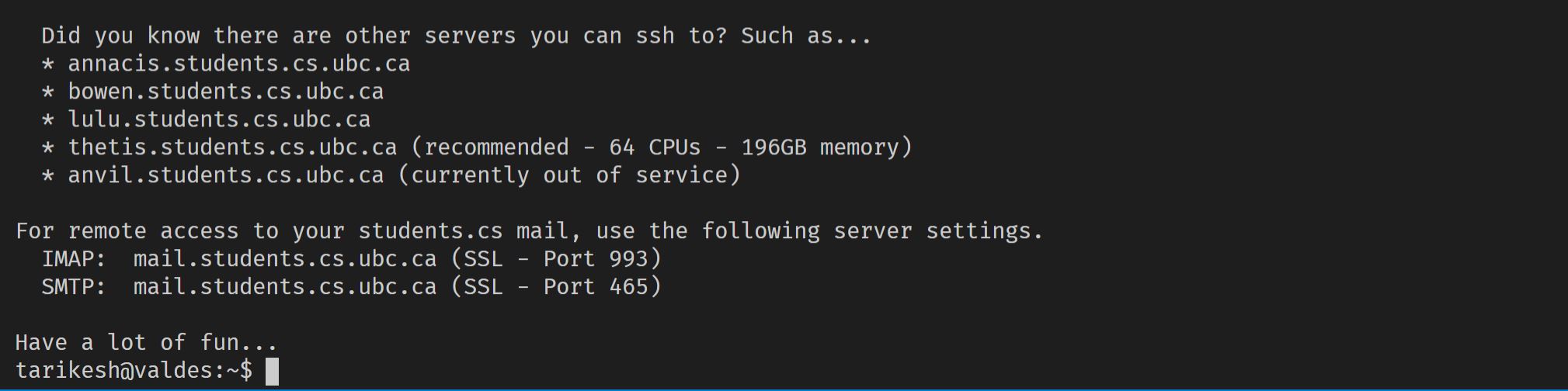
8 / 24
Getting started! 😁
9 / 24
What you need to install 🏗
- An
sshclient - An
SFTPclient
10 / 24
Tarik's recommended setup ⭐️
13 / 24
Visual Studio Code
- Install VS code from their website
- Install the Visual studio Remote extension
15 / 24
Visual Studio Code
- Install VS code from their website
- Install the Visual studio Remote extension
- Setup the Ubc server using the extension. Use the following:
ssh <CWL>@remote.students.cs.ubc.ca16 / 24
Visual Studio Code
- Install VS code from their website
- Install the Visual studio Remote extension
- Setup the Ubc server using the extension. Use the following:
ssh <CWL>@remote.students.cs.ubc.ca- Celebrate because you're connected to the server 🔥
17 / 24
Lets have some command line fun! 💃
18 / 24
Common commands
The ls command
ls lists all the files and directories in your current directory.
Example:
tarikesh@valder:~/tarik/code$ lsfile.txt folder file2.txtThe cd command
cd changes your current directory. You can think of this as double clicking a folder!
tarikesh@valdes:~/tarik/code$ cd foldertarikesh@valdes:~/tarik/code/folder$ cd ..tarikesh@valdes:~/tarik/code$19 / 24
Common commands
The pwd command
pwd prints you current working directory. Meaning it prints the path from the root of the device to your current directory.
tarikesh@valdes:~/tarik/code$ pwd/home/t/tarikesh/tarik/codeThe cat command
cat prints the contents of a file
tarikesh@valdes:~/tarik/code$ cat file.txtI am what is inside that file!20 / 24
What you need to do for CPSC 213
21 / 24
What you need for CPSC 213
- A folder named
cs-213in your home directory - A folder named
aXinside thecs-213directory for each assignment. Replacing theXwith the assignment number (i.e Assignment 1 needs ana1folder)
~└── cs-213 └── a122 / 24
Handin ✔️
In order to hand-in your assignments, you would use the handin command as follows:
tarikesh@valdes:~$ handin cs-213 a1And if you'd like to overwrite a submission
tarikesh@valdes:~$ handin -o cs-213 a123 / 24
Hope you have a wonderful term!
We are looking for any ways to make sure students have the best time possible, so if this is useful to you, let us know!
Tarik Eshaq - tarikesh@student.ubc.ca
24 / 24